Utilizing the available AI Agent in your organization.
Assuming that the team members in your organization or you yourself has created and published your own AI Agent, you may interact with your agents through the chat interface where you can see the selection of available AI Agent.
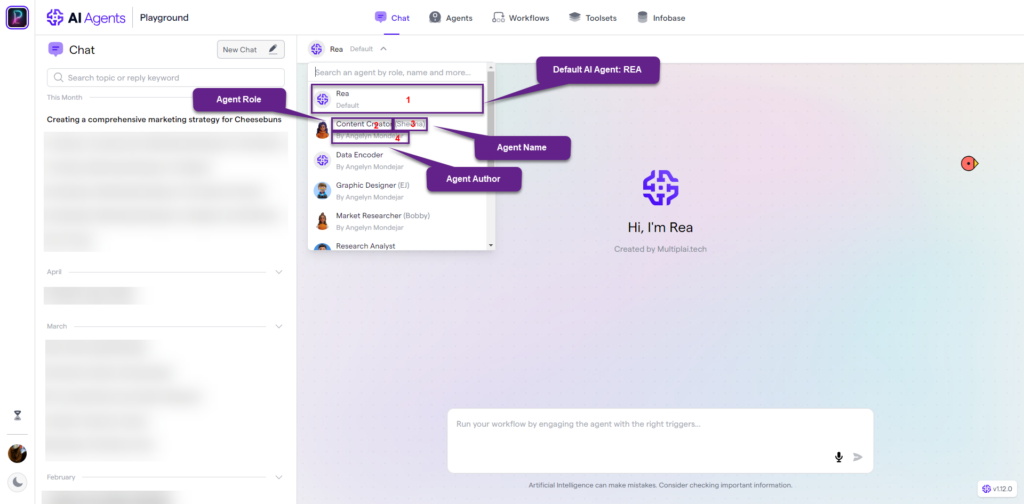
After you login, and you interact directly through the chat interface, the Agent that will be responding to your queries by default is REA or the Results Enablement Assistant agent.
In the selection, you will see little details regarding the AI Agents. There are the Agent Role, Agent Name, and Agent Author as explained in the steps on creating your own AI Agent.
Advantages of selecting the right AI Agent
Selecting the right AI Agent allows you to receive a more comprehensive, targeted, and detailed response according to the AI Agent’s identity.
- Proficiency and efficacy based on the AI Agent’s role, Back Story, Goal Statement, Base Instructions
- Characterization based on the Personality Profile and Tone of Voice
- Specialization based on the AI Agents Knowledge Base as trained by the authors
Executing AI Agent Workflows
Within the chat interface, while you can select an AI Agent to interact with, you may also prompt them to execute specified workflows. Following the steps here on how to create AI Agent Workflows you may prompt an Agent to execute series of organized tasks.
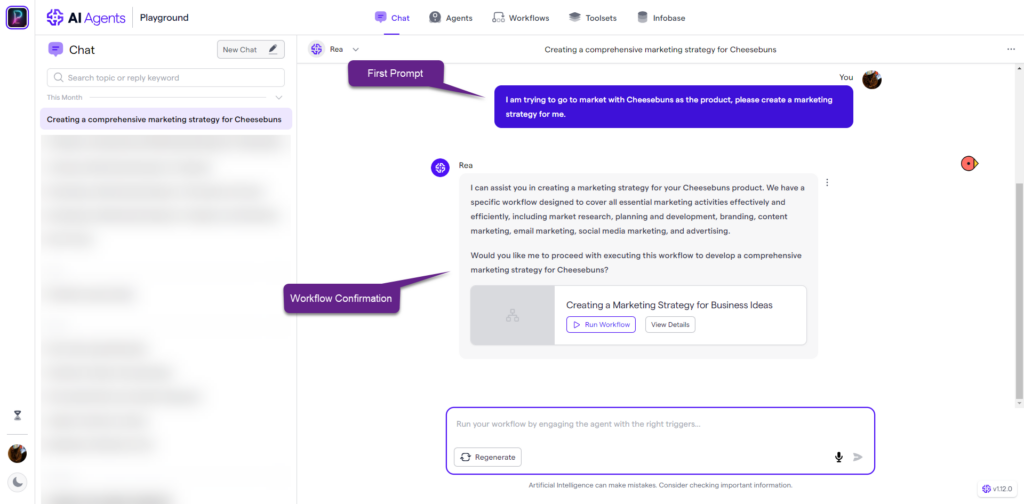
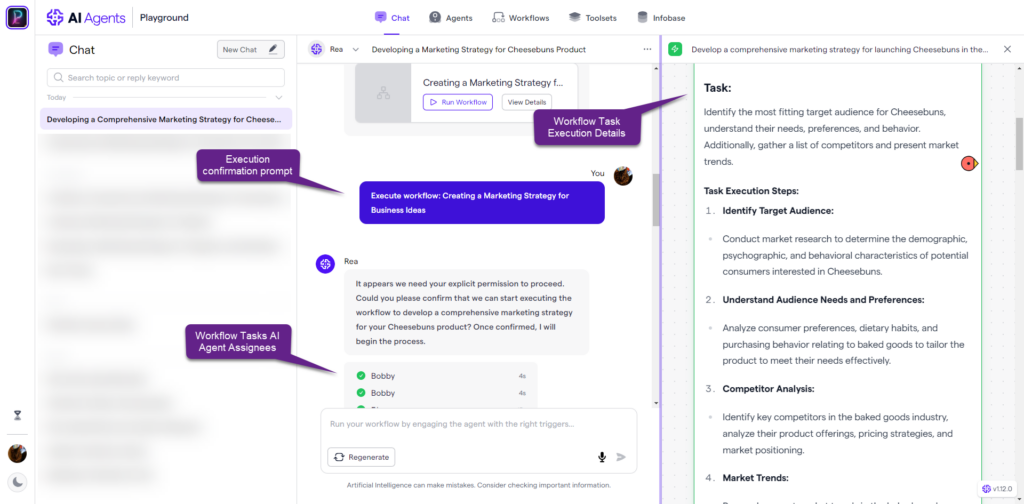
Compose a prompt
Let us assume that we have an AI Agent Workflow titled Assess Business Growth and Development.
As a user, you will have lots of business ideas that you are interested in or you want to study. Hence you may type in your first prompt as “I want to do + Business Idea +, please assess this business growth and development for the next + duration.“
Make sure that your promt contains keyword related to the workflow as well as has a clear goal indicated to get the most appropriate response.
After the few confirmations of the execution, you will see an overview of the Workflow Tasks AI Agent Assignees on-going execution of the workflow prompt. You may also click on the View details button to see more of the task response.
Seeing the responses after a successful execution, you may also regenerate a response by clicking on the icon in the details panel in workflow tasks card.
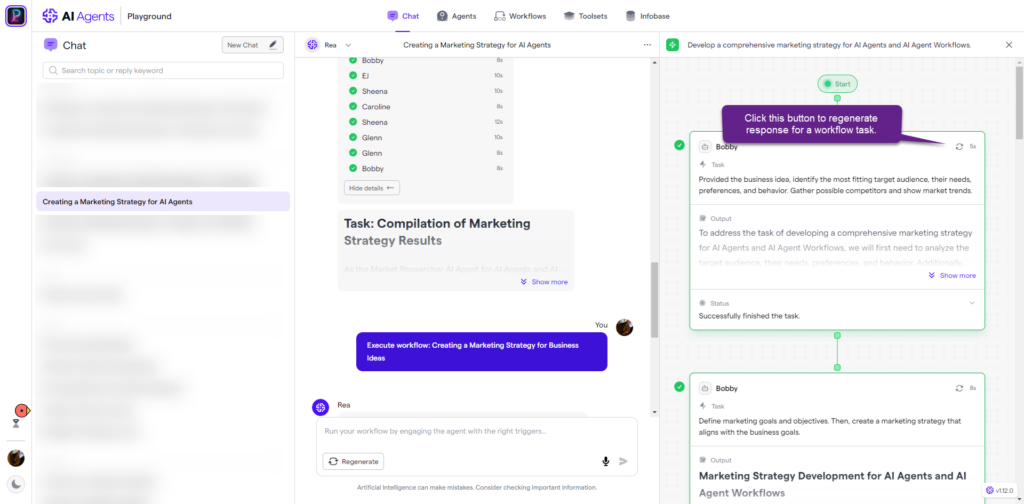
And there you have your hours of work done in a matter of seconds.
———————————————————————
Visit our website 👉 https://rea.pro
File a feature request or bug report 👉 https://multiplaitech.canny.io/
Call for support 👉 https://rea.pro/support-meeting

