Below is the detailed steps in Creating API Key:
1. Sign In to the developer portal for OpenAI. https://platform.openai.com/
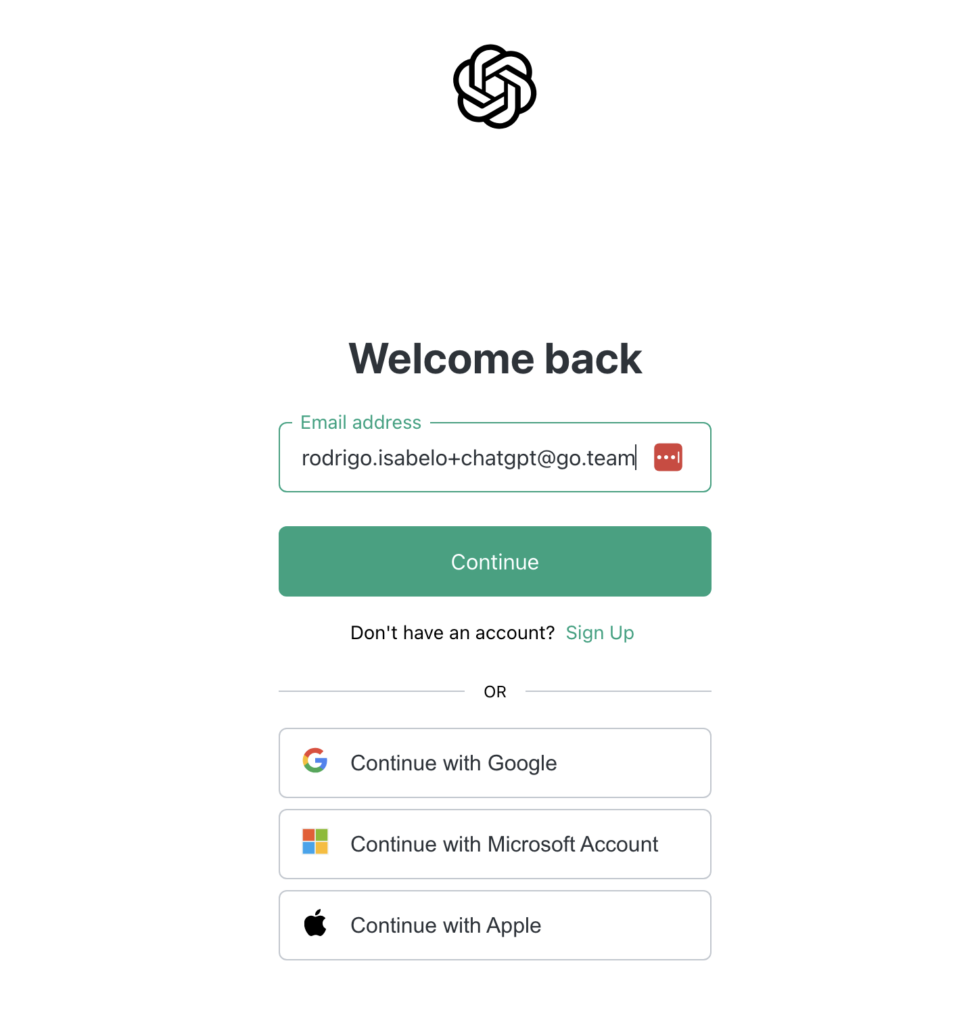
2. On the sidebar, look for “API Keys” Menu and click it. You’ll be redirected to this page https://platform.openai.com/api-keys
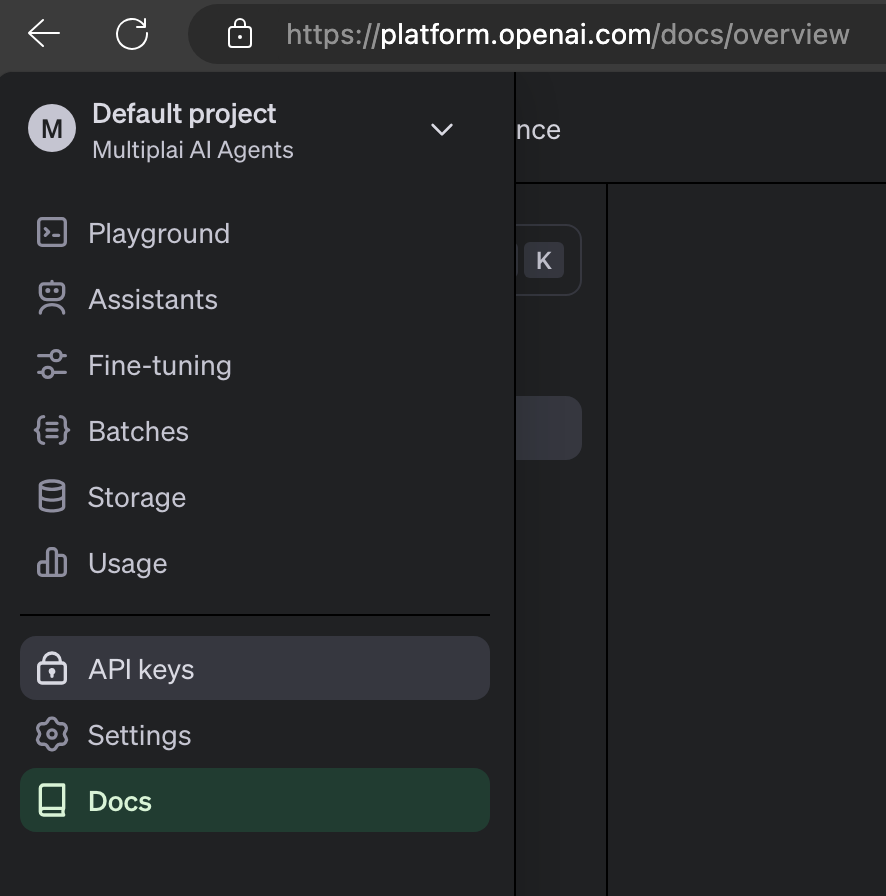
3. Then you’ll see the “Project API Keys” page. Look for the button “View user API Keys”.
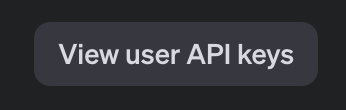
4. You’ll be redirected to the settings Page that shows your API Keys. To create an API Key, press this button. https://platform.openai.com/settings/profile?tab=api-keys
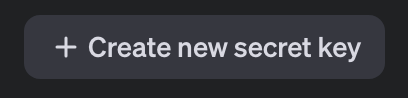
5. Then a dialog will be shown, just name your API key by your own preference.
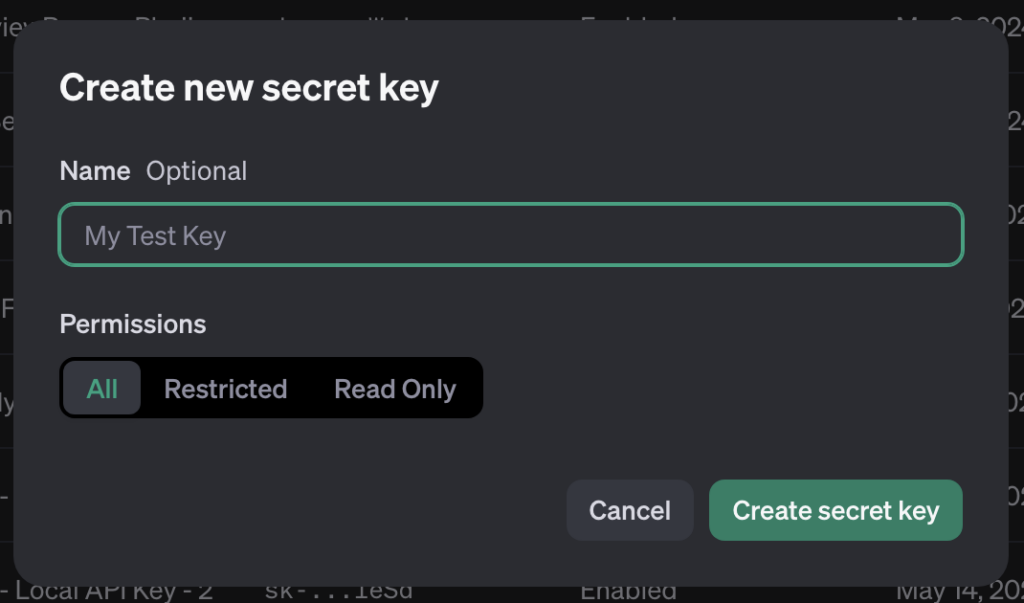
6. After clicking the “Create secret key” button, you should see your API Key.
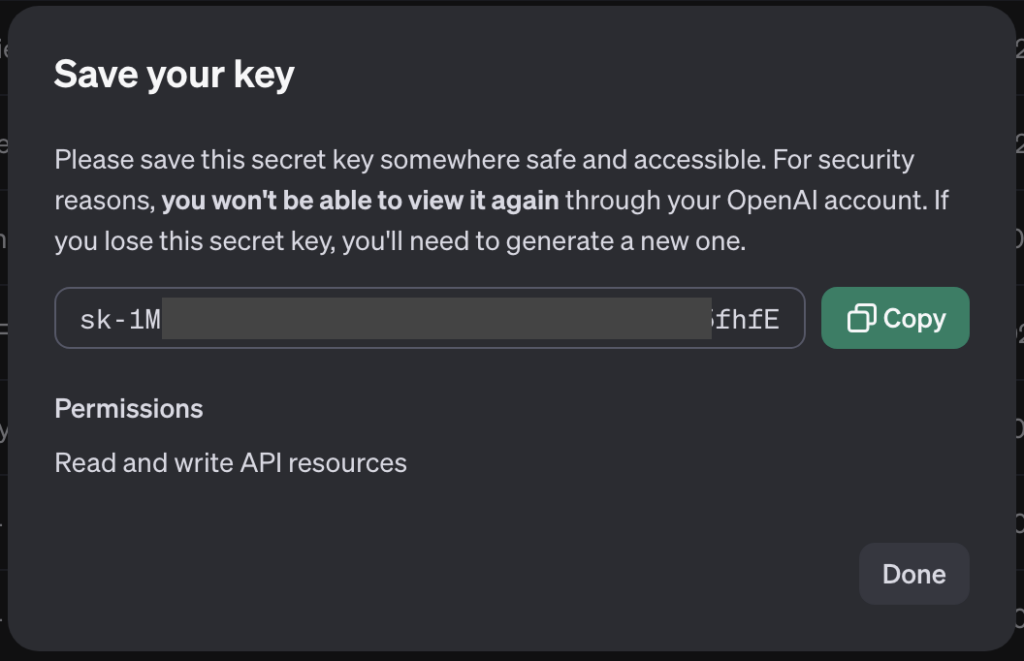
Please save the API key somewhere safe, as it will be shown only once.
7. To get your Organization ID, please go to this link https://platform.openai.com/settings/organization/general
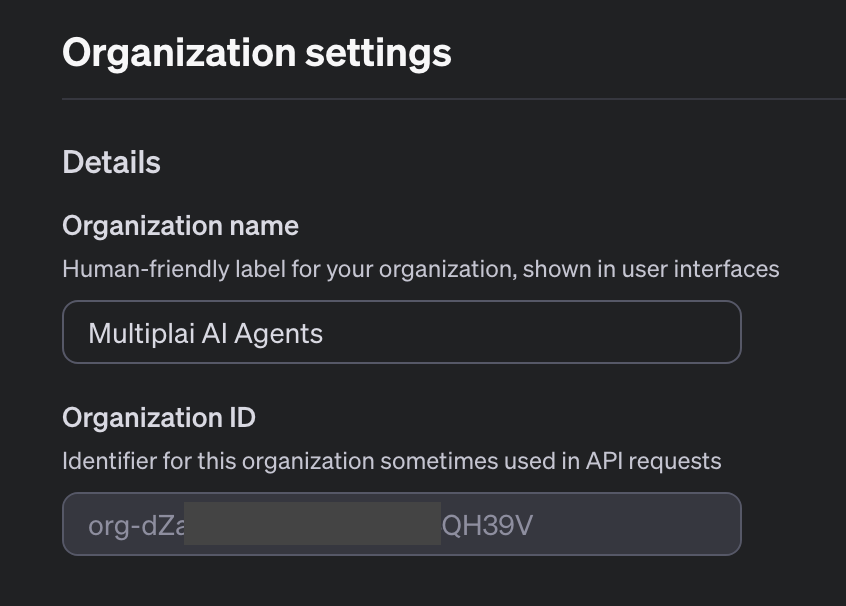
And that’s it, you just got an OpenAI API Key and Organization ID.
More info on Setting-up OpenAI API Keys:
Visit our website 👉 https://rea.pro
File a feature request or bug report 👉 https://multiplaitech.canny.io/
Call for support 👉 https://rea.pro/support-meeting

